Tips to Uninstall Adobe Flash Player on Mac Computer
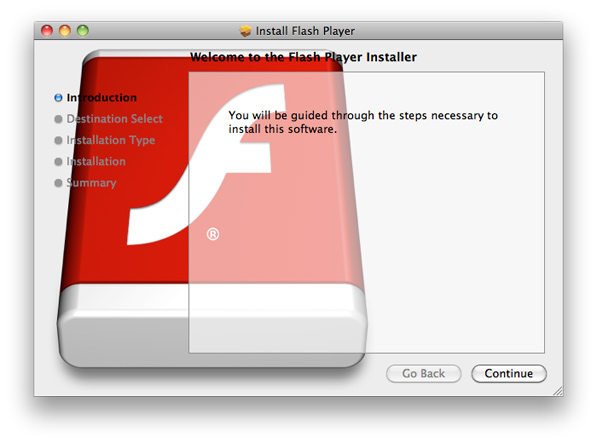
Adobe Flash Player is a common cross-platform browser plug-in that also available for install on Mac OS X, and it allows the user to watch videos and play multimedia games on the web smoothly, however, many of its users want to uninstall Adobe Flash Player on their Mac computers. So, how to fully remove the app as well as all its leftovers on Mac? Read through this post to learn how to uninstall Adobe Flash Player without hassle.
Adobe Flash Player for Mac is not an application attached in Mac OS X but attracts many people to download additionally on their computers, however, with many problems of this program coming out, such as reduce battery life, cause slowdown and crash issues on the Mac, many people want to remove Adobe Flash Player on their Mac devices. In additional, those people who got an unsuccessful or corrupt installation of it also need to remove it on the computer. Yet, unfortunately, this plug-in is not so easy to delete.
General issues of removing Adobe Flash Player
- Cannot find the uninstall process of this application
- Associated plug-in of Adobe Flash Player still remained after the removal
- Adobe Flash Player refused to be removed without knowing the reason
The unsuccessful and incomplete removal usually occur on many people’s Mac devices, so I would like to list some ways to help you get rid of it.
Multiple Solutions to uninstall Adobe Flash Player
There are several approaches listed below and you can choose the one you prefer to accomplish the task. First we will introduce the most effective way to remove Adobe Flash Player.
Option 1: Uninstall Adobe Flash Player with Osx Uninstaller
As a a third party uninstall utility, Osx Uninstaller can help you to uninstall the program in an automated way, and it will not leave any file or component of this program on the Mac computer, so you will be able to totally remove Adobe Flash Player with this remover.
See how you can remove Adobe Flash Player from your Mac without trouble:
- Launch Osx Uninstaller on the Mac, select Adobe Flash Player on the menu
- Click on Run Analysis button, and all of its files will be scanned and listed out
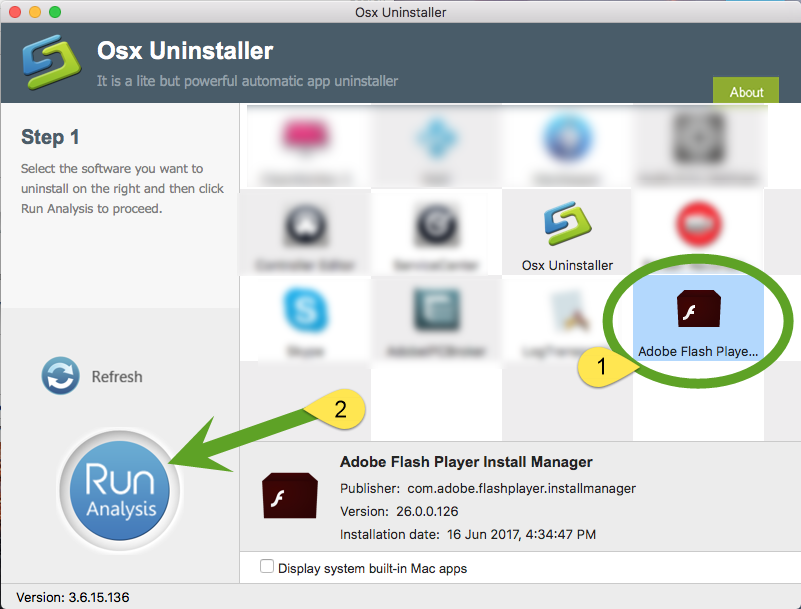
- Click on Complete Uninstall, and click Yes to make sure you want to remove it
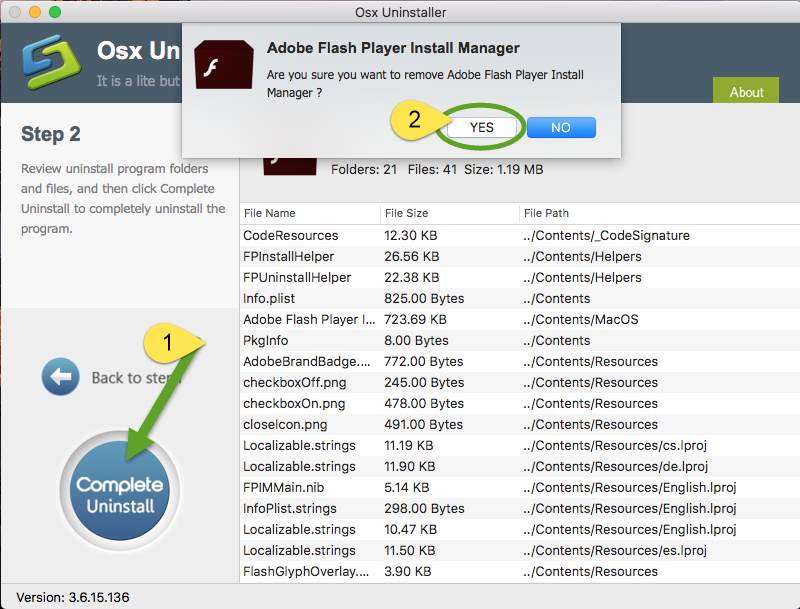
After a while, you will receive a notification which tells you the program has been removed completely. That’s it. So easy and thoroughly the whole process is.
Option 2: Remove Adobe Flash Player by Installer Manager
Once installed properly, the Adobe Flash Player Installer Manager will appear in the Applications/Utilities folder and you can run this tool to perform the proper uninstallation.
- Open Finder and head to the Appplications/Utilities folder. Then double click to launch the Adobe Flash Player Installer Manager.
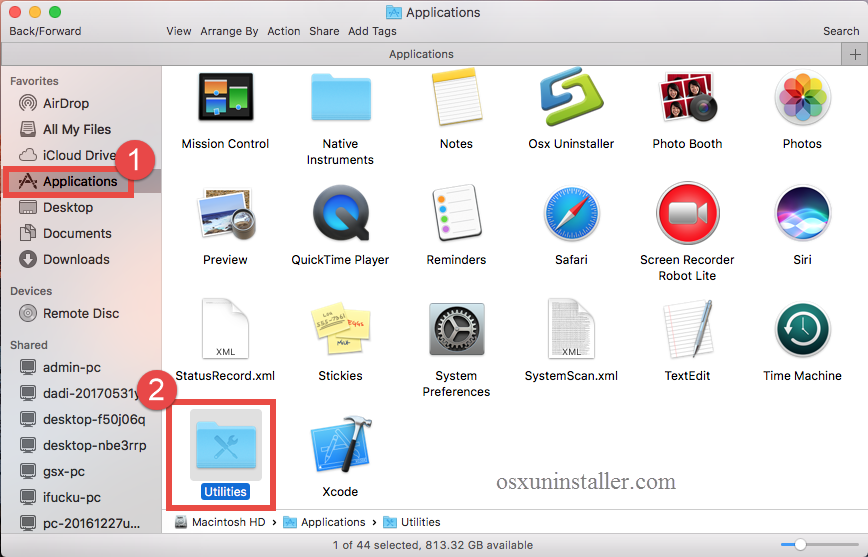
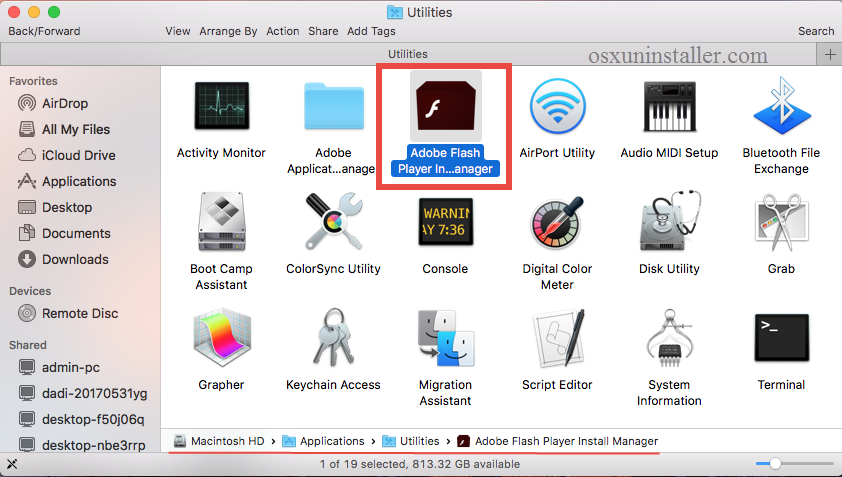
- Also, you can utilize the Search feature to navigate to this tool and run it directly.
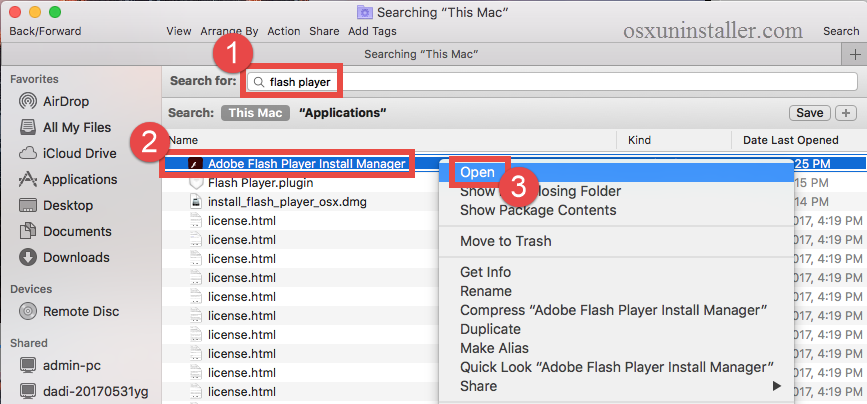
After that, follow the onscrenn prompts to complete the removal.
- Click on Uninstall > enter the password when prompted to install the helper.
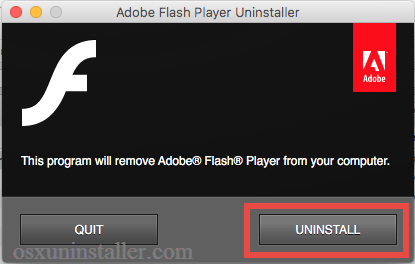
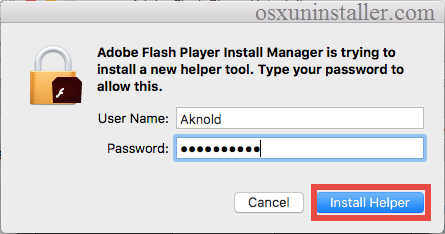
- If your browser is running, you will be promted to quit the browser. Then enter the password again and wait for a few second to complete the uninstall process.
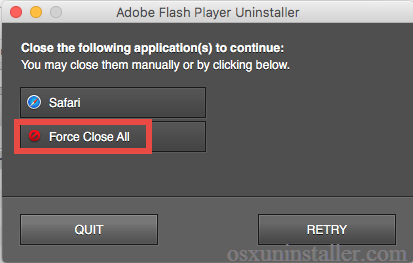
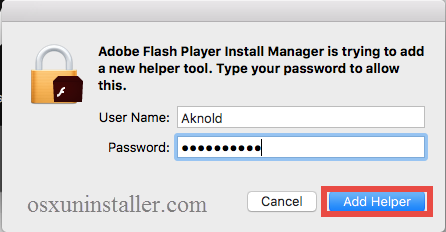
Option 3: Remove Adobe Flash Player
Besides removing Adobe Flash Player with the above resolution, you also can choose to uninstall Adobe Flash Player with an uninstall utility which is produced by Adobe.
- Download and install the Adobe uninstall program from its official website
- Install the uninstaller on your Mac, and click to open it
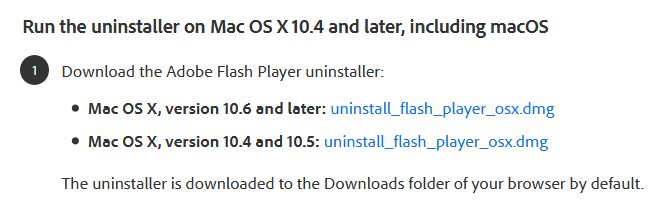
- Click on Uninstall on the removal, and enter your system’s password, hit Return
- Click Done when the removing process finished
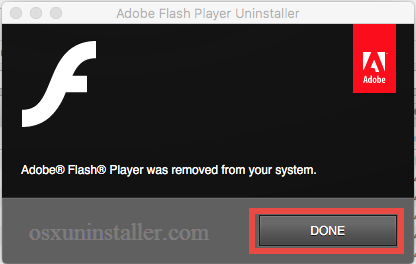
How to delete Adobe Flash Player leftovers
If you choose to uninstall Adobe Flash Player by the second and third option, you will be supposed to manually delete the app leftovers lingering around your system.
- Open the Finder, click the “Go” from the Menu Bar, choose the entry: |Go to Folder…, then enter the following path: /Library and hit Enter key to open it up.
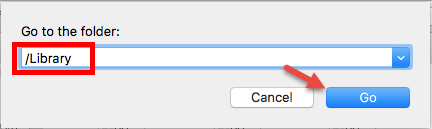
- Type Flash Player in the search box, and click the Library in the Search: bar.
- Identify the matched items, right click on them all and choose Move to Trash
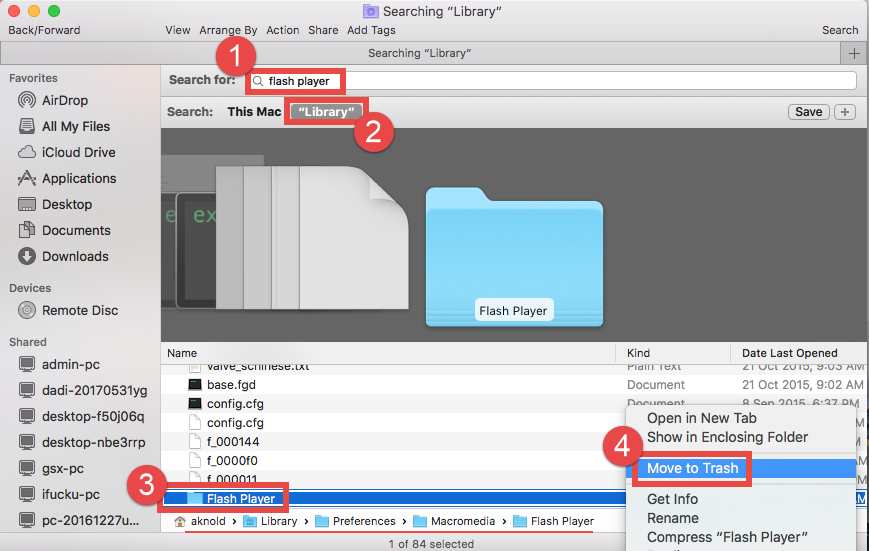
- Find out and open these folders respectively on the library, and delete files and folders with Adobe Flash Player’s name: Application Support, Caches, Preferences, Internet Plug-ins
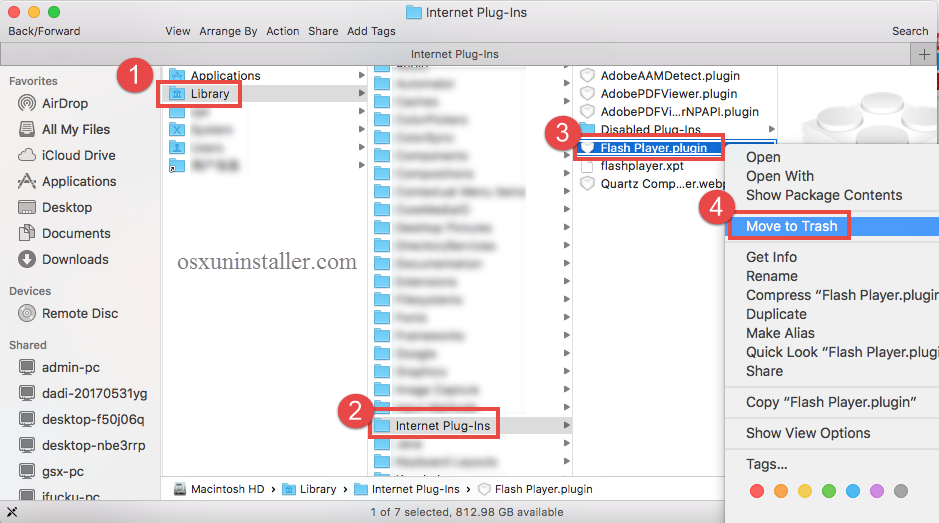
It is not a complete removal after you simply dragging the program to the Trash, this way is only limited on removing those files and components in the program’s package, in additional, there many files of Adobe Flash Player still remained on the PC which is separated from the package, and usually locate in the library folder. Therefore, please remember to check this folders, and remove all of associated files inside.
Extra Knowledge: Proper Steps to Uninstall Mac Apps
Mac OS X itself provides a way to remove application on the computer: dragging the program on Applications folder to the Trash, and it is also working for uninstalling most third party apps on your Mac.
- Click on the Finder icon on the DOCK, and click Applications on the left pane
- Find the app you wanna delete, and drag it to the Trash
- Right click on the Trash, and click Empty Trash
When choosing the manual ways to uninstall Adobe Flash Player, many people would has such a question like”does it really help me to remove the program?” or “are there any files of Adobe Flash Player still leaving on the computer?”. In order to make sure the program can be removed completely, you should go to open the library folder as the manual approach, and check the folders which probably contains some leftovers of Adobe Flash Player. If you take Osx Uninstaller to uninstall Adobe Flash Player, you will not need to worry about there are some files would be left on the Mac with this app removal tool.


 $29.95/lifetime
$29.95/lifetime