How Can You Correctly Uninstall VidConvert from Mac OS X
Are you one of them who are searching for the methods about how to remove VidConvert from your Mac without any traces left? If you are unsatisfied with the common method, why don’t you try other way to correctly uninstall VidConvert from Mac OS X. It doesn’t matter if you are new user to Mac OS X system, just follow the best VidConvert removal guides in this article, you could easily remove VidConvert or any other unwanted applications from your Mac.
Application details
VidConvert is a video converter designed to make converting your videos simple and easy. VidConvert will convert just about any type of video into one of the many popular formats of today. Creating videos for your iPhone or iPad, for your Mac or TV, or formats such as DivX and MPEG are just a click away with VidConvert.

Common Method to Uninstall VidConvert on OS X
Let’s look at the most common way to remove VidConvert for Mac firstly, meanwhile, that way is the most widely approach in most users. Let’s look at how it works.
1. You must stop the running of VidConver to ensure the whole removal first of all.
Right-click the app icon to choose the option “ Quit” on Dock.
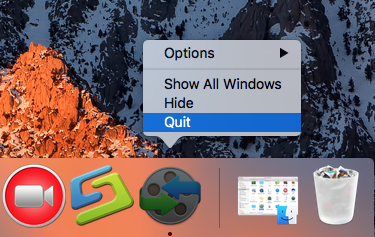
2. Start to remove VidConvert for Mac now
Easy and quickly, use trash to uninstall unwanted apps on OS X is most known by users, now let’s look at how it works on your Mac:
- On way is open Launchpad on Dock, easily find the target of VidConvert
- Drag it straightly into Trash on Dock
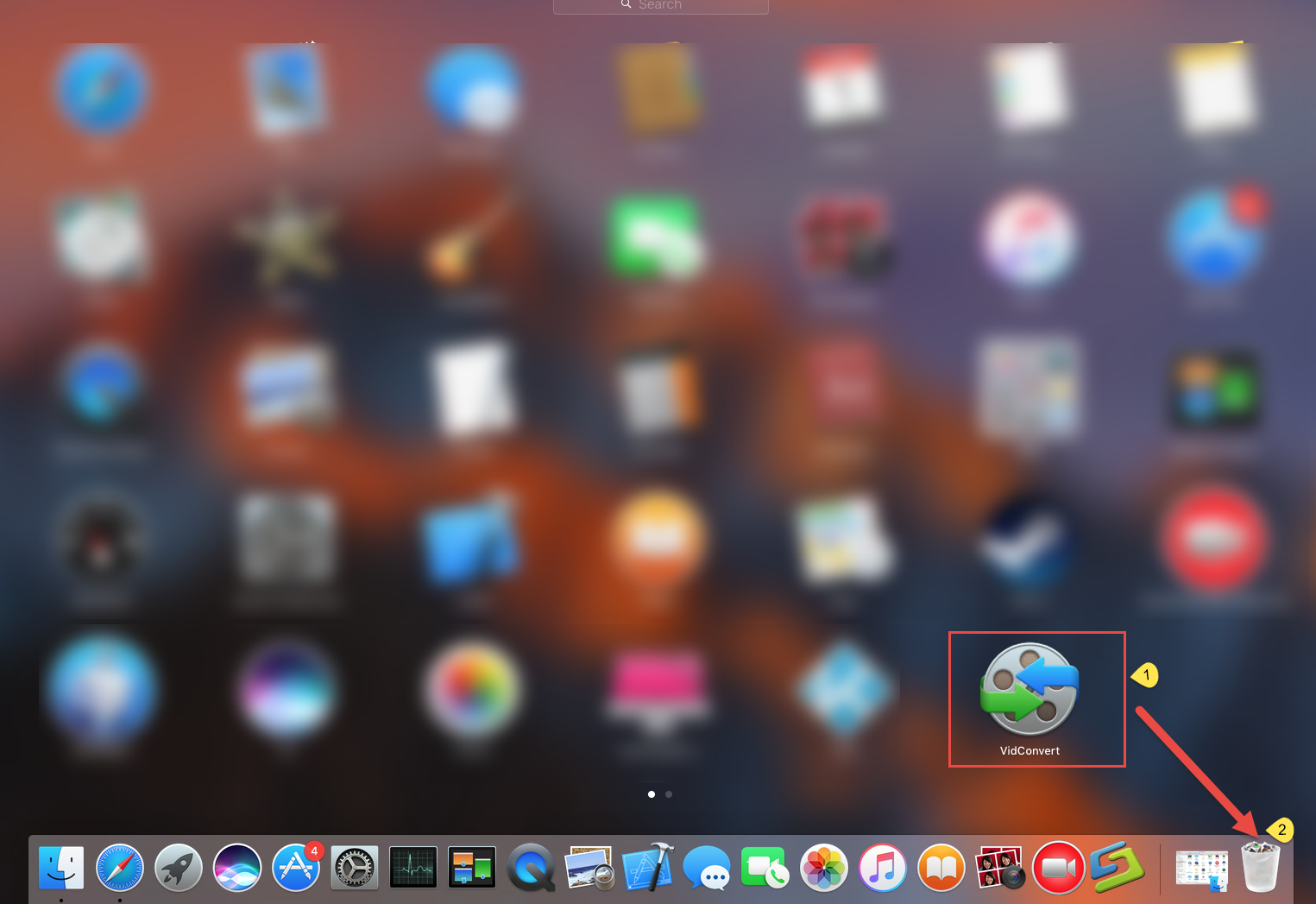
- Or open Finder on Dock, easily click application on left
- Find the target you want to remove (VidConvert) in the interface
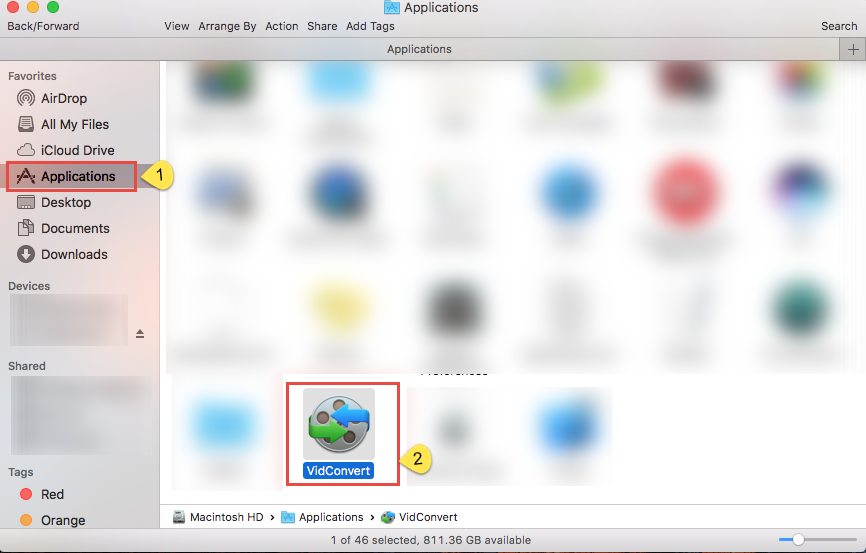
- Do it same like in Launchpad, straightly drag it into Trash
- Or right-click the icon, and then choose the option “Move to Trash”
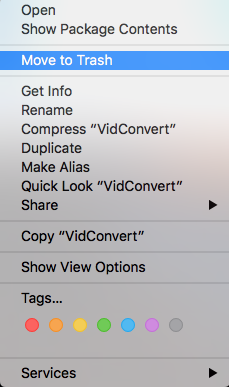
For now you can’t see VidConvert on Dock or in application anymore. But it’s far away from finishing the whole removal, because you have finished only half of whole removal procedure, want to completely uninstall VidConvert, you need to correctly delete all the related files and folders of VidConvert. Be careful, you might probably make mistakes in this procedure.
3. Completely delete all the relevant traces of VidConvert on Mac
- Launch Finder, move the cursor to the top menu, and click on GO
- Select Go to folder…, and type “~/library/” in the box, hit Go
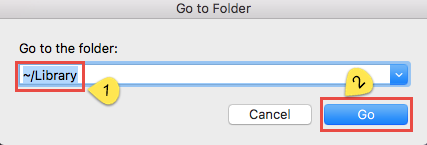
- After that, Library folder will pop up in the screen
- Open the folder of Application Support
- Search the files in the name of VidConvert, then right-click to delete them
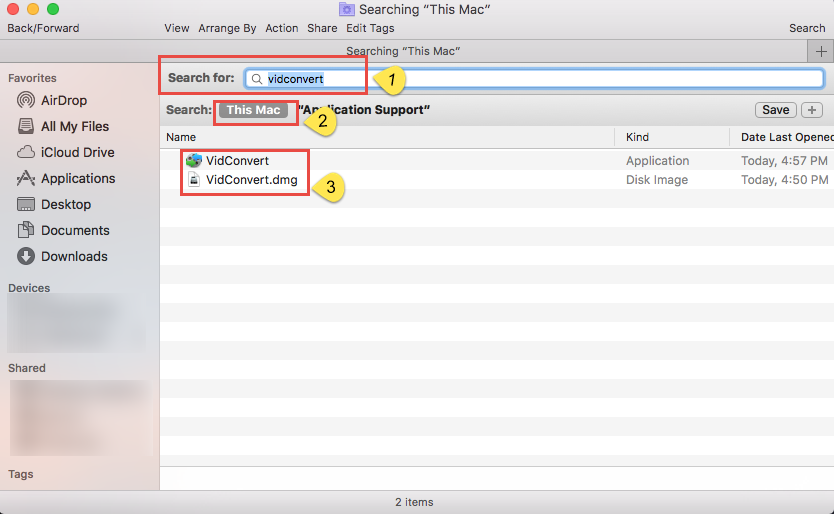
- Back to Library folder, repeat the same operation in Preferences and Caches
- Finally, right-click Trash, choose Empty the Trash to confirm your removal
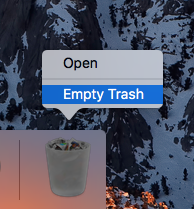
Some Troubles Happened Use Manual Method
The fact is that although this method known by most people, but it can’t solve the problem for good, some problems often happened during the removal or after the removal:
- The VidConvert can not be uninstalled
- I find some files associated with VidConvert left on my computer
- My computer seems like a little bit slower than before
- I can’t install some apps why this happen
- Honestly, that’s probably you had uninstalled by error or not uninstall it completely or correctly. It may cost troubles to you if you don’t remove VidConvert right. In fact, when install an app on Mac, it’s related files and folders will naturally be stored in Library folders, such as
- ~/Library/Application Support/
- ~/Library/Preferences/
- ~/Library/Caches/
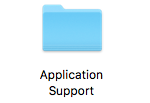
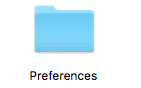
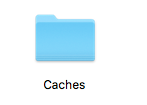
Like I say, that’s the most case when install app, but it depends on different application.
Effective Way to Uninstall VidConvert (Recommended)
The classic method to uninstall VidConvert for Mac is always with problem occurred, that’s why it is recommended you better to use the removal tool to uninstall VidConvert when it is needed. Osx Uninstaller is a professional removal that can do a clean removal for the application, including the stubborn apps like VidConver. You’ll see how quickly and effective when using Osx Uninstaller to remove unwanted apps on OS X, let’s get it straight:
Spend a few second to skim the entire process to uninstall VidConver from Mac:
Steps to Remove VidConver and Delete all the Files on Hard Drive:
Step 1. Launch the uninstaller, find VidConver in the interface, then select it, easily click Run Analysis on the bottom.

Step 2. Easily click Compete Uninstall button
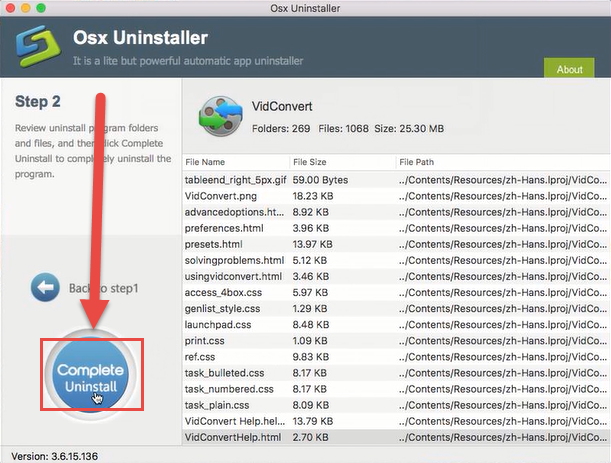
Then the uninstaller will wholly scan all of components, folders or files associated with VidConver on your computer, in a few seconds click Yes to delete all the leftovers that you have worried most.
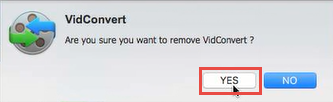
Step 3. Congratulations, the VidConver is successfully removed from your Mac now.
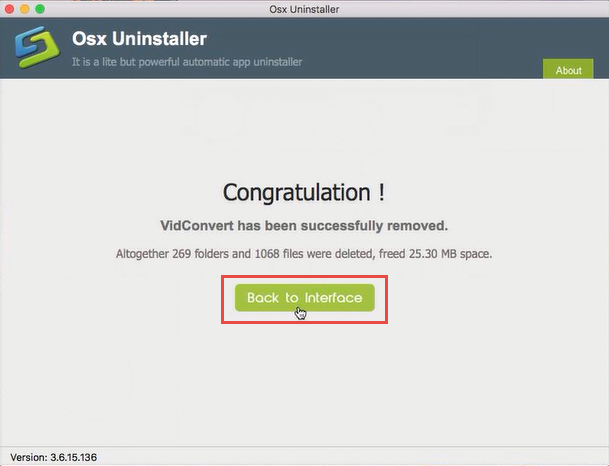
Note: you can back to step 1 to easily click the button of Refresh to check if there is any trace of VidConver left in your computer.
Choose the Proper Way to Uninstall VidConvert Correctly
This is the end of removal guide of VidConver by using removal tool, are you surprised that it can be so easy to uninstall unwanted programs? The answer is YES, you can! The leftovers which you worried most is completely deleted on step 2, and in step 3, you can see the clear situation: altogether 269 folders and 1068 files were deleted, freed 25.30 MB space in all on your computer.
Now, let’s get start to uninstall VidConvert with the Osx uninstaller. Only three simple steps you can easily remove any unwanted applications from your Mac.


 $29.95/lifetime
$29.95/lifetime