Multiple Ways to Uninstall RAR Expander for Mac
Cannot uninstall RAR Expander as it does not appear in the Applications folder? Have no idea how to delete RAR Expander completely? This article is going to show you how to properly remove an unwanted application from macOS/Mac OS X.
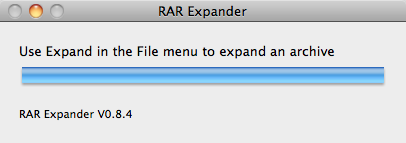
RAR Expander is a Mac utility to extract the files contained in RAR archives as well as to create files in RAR Archives. It supports multi-volume, password-protected archives, archives produced by WinRAR and also AppleScript. Limited to RAR files and lacking the feature to restore corrupted files, this app may not be the best option to zip or unzip files on Mac. What if you decide to uninstall RAR Expander?
Two effective ways are provided below to guide you through the removal of RAR Expander. The regular way is to first delete the app and then remove all its leftovers from your system. If you have any problem in performing this method, scroll down to the last section (Completely Remove RAR Expander with Osx Uninstaller) to learn how you can uninstall RAR Expander from Mac as quickly and easily as possible.
How Can I Manually Uninstall RAR Expander?
Prior to the standard uninstall, you should first quit the app and related process(es) running on the background. You can exit out of an app by these optional ways:
(1) right click on its icon on the Dock, and choose the Quit option; (2) In the app window, choose Quit [app name] from the Apple menu; (3) launch Activity Monitor, type the app’s name in the search box, select its process(es) in the Disk tab, click the “X” button on the upper left corner, and click Quite button in the pop-up dialog.
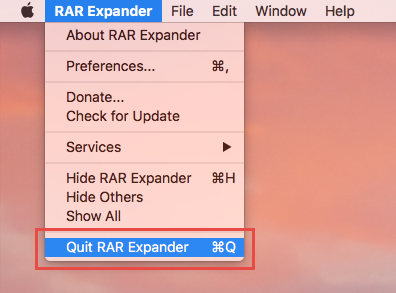
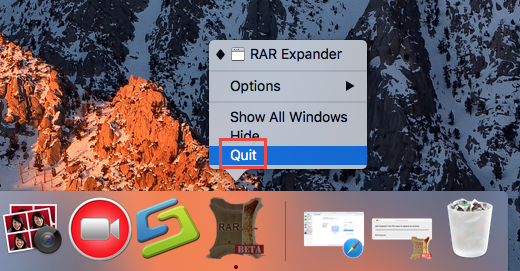
After that you can carry out the regular uninstall steps to remove RAR Expander.
- Open the Finder, and click on Applications in the sidebar to open the folder.
- Locate RAR Expander, then select and drag its icon to the Trash in the Dock.
- Right click the Trash icon and choose Empty Trash to perform the uninstall.
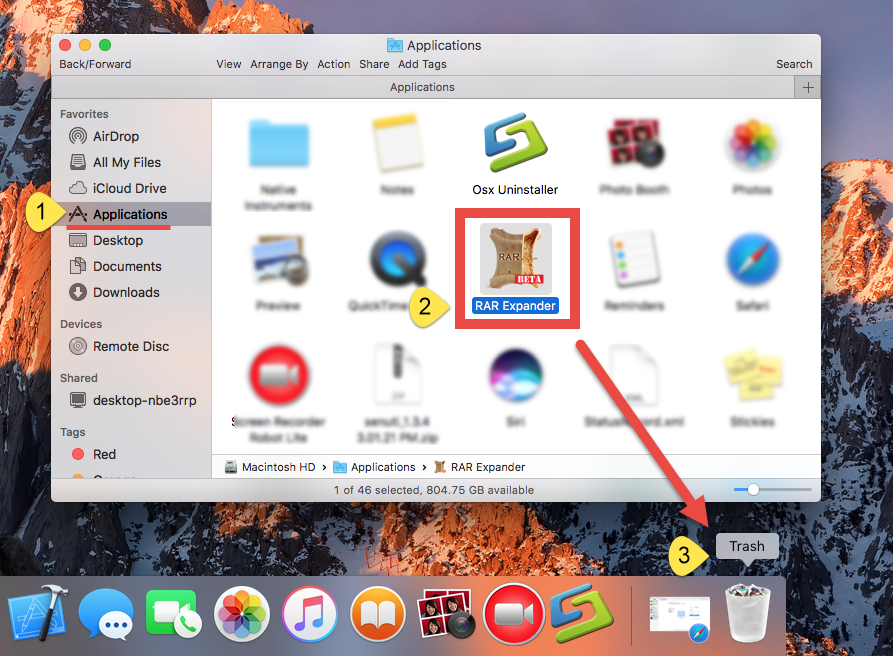
Notice: Be cautious when you perform this act. Emptying the Trash will instantly remove RAR Expander alone with other files you’ve thrown into the Trash, and this operation is irrevocable. Any time you change your mind, you can still restore the deleted file or app (right click on it in the Trash and choose Put Back option).
There are other ways to uninstall an app: (1) right click on the app and choose Move to Trash option; (2) select the app, and head to File menu > Move to Trash option.
The drag-to-delete method works in all versions of Mac OS X. Most 3rd party apps can be smoothly uninstalled in that way, but it is not applicable to built-in apps on Mac. Fail to move RAR Expander to the Trash? Try this: select it in Applications folder, hold the Option key, and choose Empty Trash from the Finder menu.
If you still cannot trash RAR Expander for Mac, try to uninstall the app in Safe Mode.
How Can I Deal with RAR Expander Leftovers?
RAR Expander is a lightweight app which may occupy little space on your system disk. Yet, if you want to perform a clean uninstall, you may need to find out and remove the useless files created by this app. How to effectively locate those invalid items? You can look for the junk files mainly in the /Library and ~Library folders.
Determined to clear out RAR Expander leftovers? Do the followings with caution.
- Open the Finder, click Go in the Menu bar, and select the entry Go to Folder…
- Type the path /Library in Go to the Folder box, and hit Enter key to open it up.
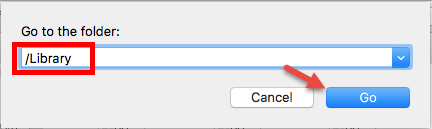
- Type the name of target app or its vendor in Search Bar, and click on “Library”.
- Identify the matched items in search results, and remove them to the Trash.
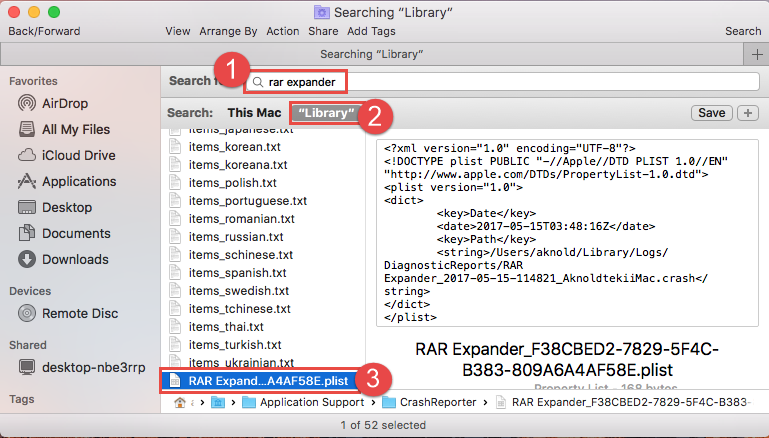
- Again, type the path of the current user’s Library Folder: ~/Library, and hit Enter.
- Search for the items with the name of RAR Expander in following locations:
~/Library,
~/Library/Caches,
~/Library/Preferences,
~/Library/ApplicationSupport,
~/Library/LaunchAgents,
~/Library/LaunchDaemons,
~/Library/PreferencePanes,
~/Library/StartupItems - Finally, empty the Trash to delete RAR Expander for Mac leftovers permanently.

Are you able to fully detect all RAR Expander components scattered in your system? Well, manually locating and verifying app leftovers could be time-wasting and also low-efficient. Chances are that you may still miss out some related files.
If you are eager to delete RAR Expander without any trace left, why not consider using a powerful and reputable uninstaller? The handy tool we gonna discuss in next section will definitely help you avoid uninstall issues and free up more disk space.
Completely Remove RAR Expander at Ease
Lack time/patience to perform the traditional uninstall steps shown above? Fail to fully delete RAR Expander like that? Then you should check out this part carefully. To uninstall RAR Expander for Mac without trouble, you are highly recommended to adopt the automatic solution. Watch the video clip to know how this tool works well.
Osx Uninstaller is a reputable application designed for all-level users to remove any unwanted, problematic, stubborn and malicious apps within a few clicks. Featured with an intuitive interface and powerful engine, it will walk you through the uninstall RAR Expander for Mac with no hassle. Here are the simple steps you need to take:
Step 1. Download Osx Uninstaller and install this tool to the Application folder.
Step 2. Launch Osx Uninstaller, select RAR Expander and click Run Analysis.
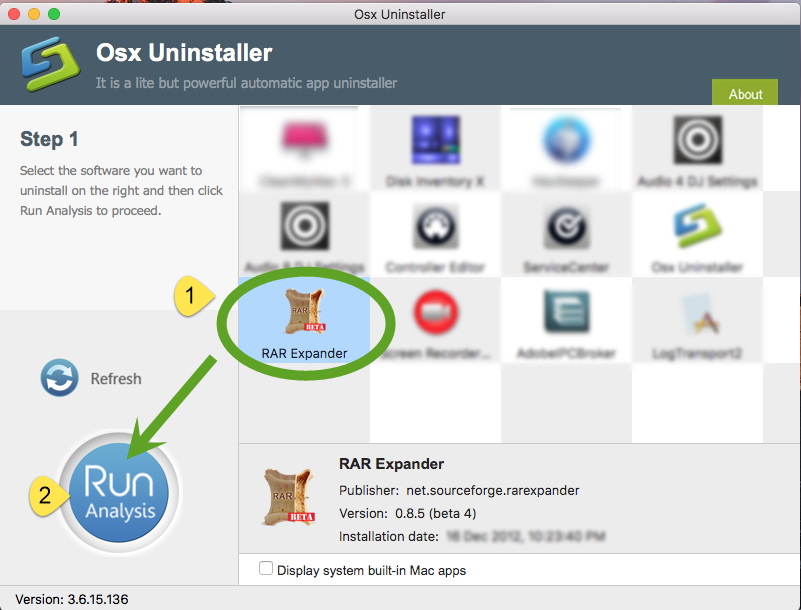
Step 3. Review related files and folders, click Complete Uninstall button, and click Yes in the pop-up dialog to fully remove all components of RAR Expander.
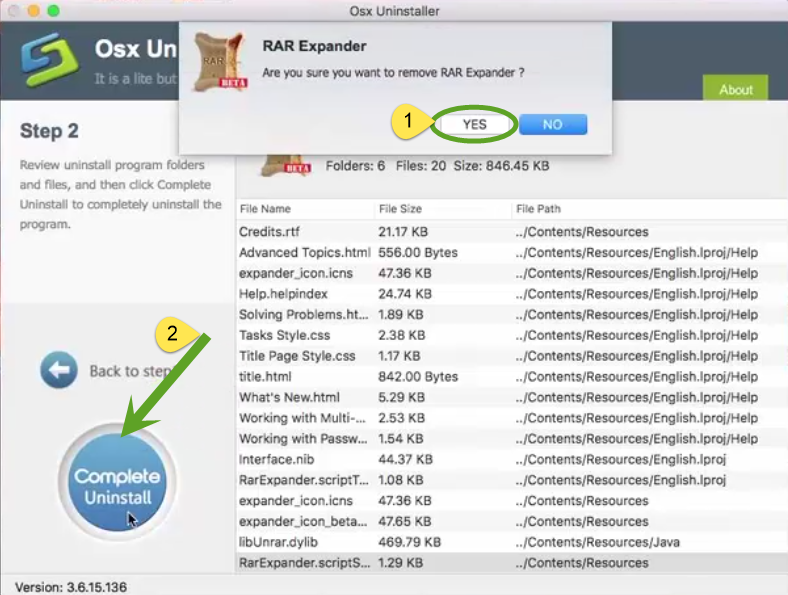
After that, click the Back to Interface button to re-scan your Mac, and you will no longer see RAR Expander in the list. That means it has been successfully deleted from your Mac. That’s how you can remove an unwanted app. Incredibly simple, right?
Conclusion: In this guide we offer two ways to help you uninstall RAR Expander from the Mac computer. The traditional method requires no extra cost but you need to pay certain time in the task, while the recommended solution is rather intuitive, streamlined and most suitable for all-level users. Anyone can make full use of Osx Uninstaller to conduct a thorough uninstall and end up with satisfying result. Though priced, it works perfectly to uninstall any unwanted app without any trace left.
Feel free to raise your question about this tutorial and we will be glad to help you.


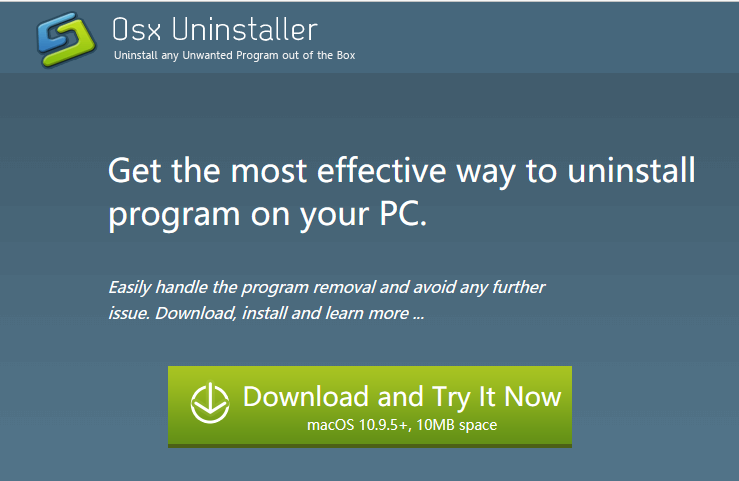
 $29.95/lifetime
$29.95/lifetime